To start using FeedbackExpress, you need to link your marketplace accounts.
If you are logging into FeedbackExpress for the first time, we have a set-up wizard that will guide you through the process.
01 Getting Started
-
Go to Settings → Mailbox Settings → Channels.
-
Click + Add Channel and select the channel of your choice (Amazon or eBay).
-
Click Authorize FeedbackExpress to start the setup process.
02 Connecting Amazon
-
Choose the Amazon country you want to link to FeedbackExpress (eg: Amazon UK, Amazon USA, Amazon Spain, Amazon France).
-
This will redirect you to Amazon Seller Central and ask for your login details.
-
Login and consent to allow xSellco to connect with your Amazon account.
-
Click Next.

-
Click Continue.

Your first Amazon account is now connected and you must repeat this process for all of your marketplace accounts.
03 Add FeedbackExpress as a sender
To ensure messages can be sent from your FeedbackExpress mailbox, you'll need to add you new FeedbackExpress address to Amazon.
- Copy the new FeedbackExpress email from above again.
- Navigate to Messaging Permissions in Amazon
- Click '+Add an email address' and add your new FeedbackExpress channel address.
- Press 'Save' to update Amazon and then return here to go on to the next step.
04 Connecting eBay
-
Choose the eBay country you want to link to FeedbackExpress (eg: eBay UK, eBay USA, eBay Spain, eBay France, eBay Motors).
-
This will redirect you to eBay and ask for your login details.
-
Login and consent to allow FeedbackExpress to connect with your eBay account.
-
Click Next.
-
Follow all the instructions on-screen to get your eBay account connected with FeedbackExpress.
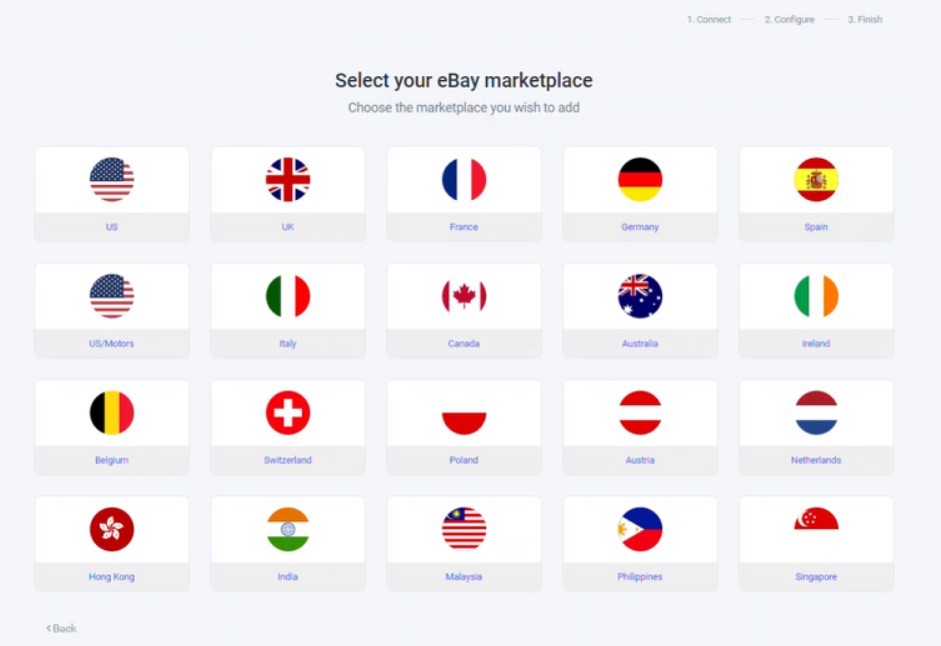 Your first eBay account is now connected and you must repeat this process for all of your marketplace accounts.
Your first eBay account is now connected and you must repeat this process for all of your marketplace accounts.







