This help file will show you how you can easily start automating eBay feedback requests in your FeedbackExpress account.
Before you start
- You'll need an eBay account. To find out more about this, click here.
01 How does it work?
The eBay Feedback integration allows you to set up FeedbackExpress to automatically request reviews on eBay when a customer purchases from your business. All you need to do is set up rules that determine when and under what circumstances the feedback request is sent, and you'll write the feedback message that will be sent to your customer. Then FeedbackExpress does the rest - easy!When your customers respond to the feedback request and write a review, these are left on the eBay profile of your business.
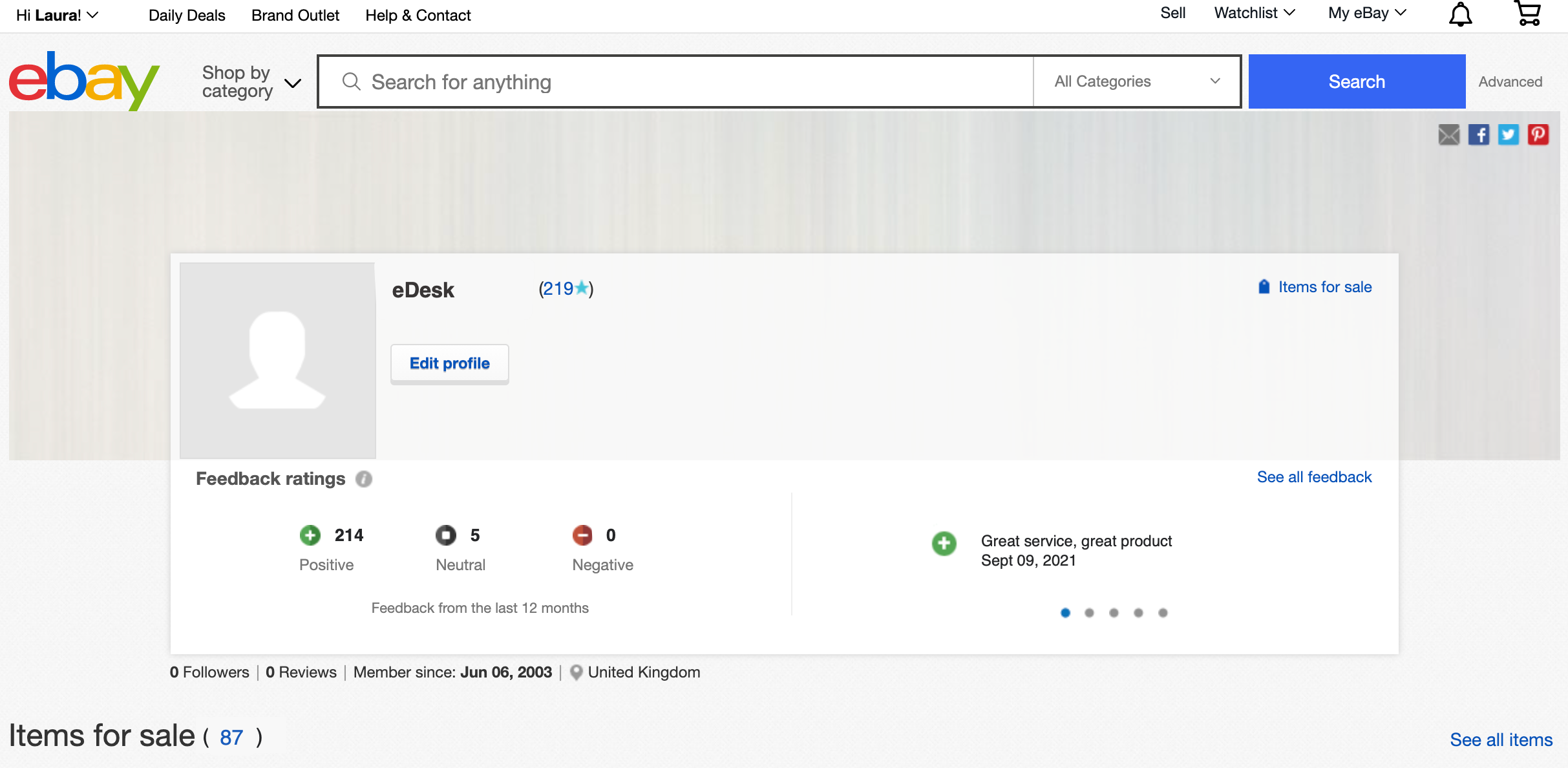
02 How do I connect FeedbackExpress with eBay?
Connecting eBay to your FeedbackExpress account is a straightforward process. Simply follow the instructions below:- Select the Feedback button in the main menu.

- The Feedback Overview is opened. Click here to learn all about this page.

- Select Add a Channel, to open the App store.

- In the App Store, select the eBay tile.

- The App page for eBay provides an Overview of how the channel works with FeedbackExpress, and an Installed Channels tab will also be shown if you have already connected apps for eBay. Select Install App to go ahead and connect eBay to FeedbackExpress.

- Select the eBay tile in Marketplaces in the Get Connected! page.

- Select the tile for the country that your eBay marketplace is in, e.g., Ireland.

- Select the Connect eBay button.

- Login to your eBay account. You'll then be asked to grant access to xSellco. This allows FeedbackExpress to connect to eBay. Select Agree and continue.

- You'll get a confirmation message if the connection is successful. Well done!
03 eBay Feedback Rules
Now that your eBay account is connected to FeedbackExpress, let's look at Feedback rules.-
Select Feedback in the main menu once more.
-
The Feedback Overview is opened again.
In the Rules Running box, you'll see a number with the eBay icon below it. The number indicates the number of rules that have been set up for eBay; in the example below, there is 1 rule. Unless you have already set up your own rule for eBay, this rule will be the default rule. The default rule is created by the FeedbackExpress team, and it's activated for all newly connected channels. You can either use it unchanged, or edit it to meet your own requirements. See below for details on the default rule for eBay.

- Select Rules in the sidebar to display the Rules page. Here's where you'll see your connected channels listed horizontally at the top of the screen. The number in brackets shows the number of feedback rules for the channel. In the example below, eBay has been connected to Feedback Express and currently has one rule activated. The subject of this rule is "Feedback about your recent eBay order with #channel_title#" and it is applied to all eBay channels.
Note: #channel_title#" is a snippet. To find out more about this, click here.

To find out how to edit your Rules or create a new Feedback Rule for eBay, click here.







